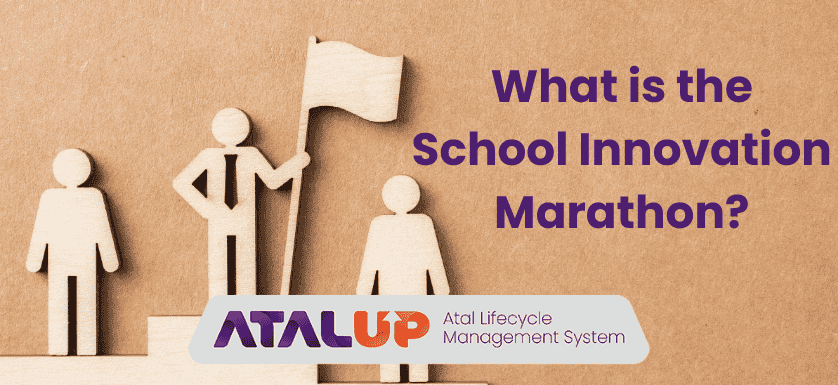
The School Innovation Marathon is India’s largest school-level innovation challenge, jointly organized by the Ministry of Education, Atal Innovation Mission (AIM), NITI Aayog, the Ministry of Education’s Innovation Cell (MIC), and UNICEF YuWaah. It aims to enroll a culture of innovation among students by encouraging them to identify community problems and develop innovative solutions through working prototypes.
Table of Contents
Details About School Innovation Marathon
Who Can Participate?
- Students from classes 6 to 12 across India, including those from both ATL (Atal Tinkering Labs) and non-ATL schools.
- Each team should comprise 2 to 3 students and one teacher mentor.
Rewards & Opportunities
- Funding support from the Ministry of Education for top teams.
- Internship opportunities through the Student Innovator Program with leading corporations and incubation centers.
- Patenting support and guidance facilitated by Innovation Centers.
- Participation certificates for all teams.
- Special recognition is given to top teams from each state, rural areas, government schools, aspirational districts, and teams with children with special needs.
How to Register for the School Innovation Marathon?
Go to the official registration page of the School Innovation Marathon and enter your school’s UDISE code, check the I Agree button, and click on the Register button. You will be asked to enter details of your school, such as name, address, pin code, etc. Later, submit your teachers’ details to complete the registration. Make sure you enter the correct details, as those will be reflected on your certificate. Enter your email address and set a strong password. You will receive an OTP on the given email address. Just enter the OTP and complete the registration.
How to Navigate the Teacher Dashboard in the School Innovation Marathon
If you’re a teacher participating in this year’s program, you’ll be using the dedicated Teacher Dashboard to guide your students, monitor their progress, and manage every step of the journey. Here’s a complete walkthrough to help you understand how each section of the dashboard works.
Logging In & Landing on the Dashboard
Once you log in with your credentials, you’ll be redirected to the Dashboard, your central control panel. Here, you’ll find various sections that help you track student progress and access all course-related tools.
Teacher Courses
The Courses section is where you can find teacher-specific learning modules. To access it:
– Click on the Courses tab in the dashboard
– Or scroll down to the SI Roadmap MA section and click on Start Course under the teacher course block
Your course completion percentage will also be visible here once you begin or finish the module.
Teams
This section is designed to help you create and manage student teams. If you haven’t created any yet:
– Click on the Teams button at the top
– Or navigate to the “Yet to Create Teams” block in the SI Roadmap
The dashboard will show the number of teams and the number of students yet to be assigned to teams. Once ideas are submitted, the count updates in the Idea Submission block.
Resources
All important documents and materials can be accessed under the Resources section. Click on Resources from the top menu or through the SI Roadmap section to download helpful guides and templates.
Surveys
The Survey section becomes active once at least one idea is submitted by your school. You’ll be notified when the Post Survey is available. You can access it from the top menu or via the roadmap.
Support
Facing an issue? The Support section is where you can raise queries or report problems during the program. Access it from the dashboard top menu or in the roadmap section.
Certificates & Credentials
After completing the Idea Submission and Post Survey, you can download certificates using the Get Certificate block.
Use the Key icon to:
- Download team progress reports
- Access login credentials for student teams
- Join your state-specific WhatsApp ICANN group for communication
SIM Roadmap Overview
Scroll down to see the SIM Roadmap, a visual guide showing all key sections:
- Teams
- Teacher Course
- Post Survey
- Resources
- Support
Each block tracks progress dynamically (e.g., Completed, In Progress). This is your quick-glance progress bar for the entire program.
Latest News
This section updates you on important program announcements and updates, especially those for teachers.
Team Progress & Idea Approval
In the Team Progress section, you can view the status of submitted ideas.
– Not submitted = idea not started
– Submitted = the team has shared an idea
Once submitted, you’ll get two buttons:
– Approve to accept the idea
– Refuse to ask for revisions (with a reason)
Once a student edits and resubmits a rejected idea, the system updates the status and lets you review it again for final approval.
Accessing Login Credentials
To get team login details, click on All Teams Logins. An email with the credentials will be sent to your registered ID.
How to Create & Manage Student Teams in SIM 2024-25
Creating and managing student teams is a crucial part of your role in the School Innovation Marathon. If you haven’t watched the dashboard overview yet, make sure to check that out first; this section builds on it.
On the Teams page, you can:
- Create new teams
- Edit or delete teams
- Swap students between teams
- View team login credentials
Creating a Team:
Click on “Add Teams and Students.” You’ll be taken to a form where you’ll need to enter:
- Team name (use only letters and numbers—no special characters)
- Team email (can be any student’s email)
Then, add student details:
- Name (letters only)
- Age
- Disability status
- Class
- Gender
Each team must have a minimum of 2 and a maximum of 3 students.
If you want to remove the third student, just click the Remove button—but remember, you can’t go below two students per team. Avoid duplicate team names.
Once all details are filled, click “Create Team” to save. You’ll now see a list of all your teams with system-generated login credentials.
Managing Teams:
- Click the View icon to see team login info
- Use the Edit icon to update student details
- Add a new student using the Add Student button
- If the team already has 3 members, only then can you use the Delete Student or Change Team options
If a student needs to be moved to a different team, do it before their current team starts idea submission. After that, the student becomes locked into that team.
Tracking Team Progress
You can view how many teams and students you’ve added right on the dashboard. Want to add more teams? Just hit the “Add More” button.
At the bottom of the dashboard, you’ll find the Team Progress section. Select any team from the dropdown to view progress for each student.
How to Access Team Credentials
There are two easy ways:
- From Team Progress: Click on “Team Progress” to download a PDF with all team credentials.
- From Dashboard Footer: Scroll down and click on the Team Logins button. An email with all login IDs and passwords will be sent to your registered ID.
School Innovation Marathon 2024’s Success:
According to Curriculum Magazine, over 6.7 lakh students from 54,000 schools actively took part in the School Innovation Marathon, held between August and December 2024. The energy was high, and the ideas were even higher.
One of the biggest strengths of the marathon was its focus on hands-on learning. Students and teachers participated in weekly capacity-building sessions that combined online workshops with offline bootcamps. From design thinking and ideation to robotics, electronics, 3D printing, and intellectual property rights, every session added a new layer of skill and confidence.
With constant guidance from teachers and mentors, student teams stayed inspired throughout their journey. These sessions didn’t just teach—they helped shape real, impactful projects driven by purpose and creativity.
Final Words:
As schools gear up for the next School Innovation Marathon, having the right support system can make all the difference. This is where ATALUP steps in. From guiding schools through the ₹20 lakh Atal Tinkering Lab grant application to helping with setup, training, and daily operations, ATALUP ensures every step is smooth and efficient.
With a structured process, compliance-ready documentation, and continuous hand-holding, ATALUP helps schools create an environment where innovation becomes a habit. Applying for an ATL is a big opportunity, and with ATALUP, schools can make the most of it while staying focused on what matters most: empowering students to think, build, and lead.